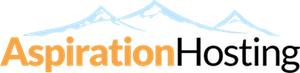Overview
Password protection allows you to require a username and password to access a folder within your site from the web. When password protecting a folder, there are a few things to remember. Protecting a folder will protect all folders within that folder. Also, you will need to create users who can access the protected directory. You can give the password protected directory any name, no matter what the actual directory is called.
Security Settings
When a user accesses the protected directory through the web, they will be prompted to enter a username and password. The name that you choose for the protect directory will appear as well.
Steps
- Click on the Password protect this directory text box.
- Think of a name you want to users to see when they visit the password protected directory. Enter the name in the "Name the protected directory" text box.
- Click on the Save button.
- You will see the following confirmation:
- "The access permissions for PATH_TO_PASSWORD_PROTECTED_DIRECTORY have been set."
- Click on the Go Back link.
- When the page loads you will see your settings have been saved in the "Security Settings" section.