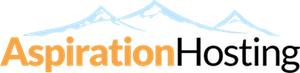Upgrade
To upgrade the Cloud Server, go to our Client Area --> Services --> View Details --> Upgrade/Downgrade.
The upgrade will be performed within a few minutes after the payment is made.
During the upgrade process, your Cloud Server will be rebooted and the drive will be resized, which can take anywhere from a few minutes or up to 30 minutes* so it is recommended to do this during your off-peak hours.
* Most tasks are usually completed within minutes but if you have a large server it can take slightly more time to complete.
Downgrade
Due to the way Linux handles storage and file system, downgrade cannot be automated.
If you want to downgrade, please arrange this with our Billing Department.
We will need to perform the downgrade manually and your Cloud Server will be shutdown to maintain data integrity. The process can take 30 minutes to 1 hour (or more), depending on the size of your Cloud and the Disk Space used.
We will first take a snapshot backup of your whole Cloud Server and ensure that you have enough free space to proceed before we start the downgrade process.
- 26 Users Found This Useful
Related Articles
Backup & Restore
There are a few type of backups on our Cloud Web Hosting and Managed Cloud Servers services:-...
Do I have root access to the Cloud Server?
To ensure maximum security and the best experience possible, we will not be providing you...
Can I install a custom application or PHP extension?
You cannot install anything that requires root access but we can do it for you. As you are...
Can I host more than one website in the Cloud Server?
Yes, you can host more than one website in the Cloud Server. We do not limit the number of...
Why is the Cloud Server more expensive than other Cloud providers?
From the looks of it, our Cloud Server may seem more expensive than other Cloud providers....