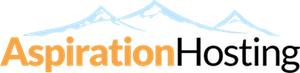Overview
You can easily delete a MySQL database from your web hosting account. Follow the instructions below.
Steps
- When the page loads, you will see a table containing the following information, split into five columns:
- Database - This entry will be the database name you created in Step 1 above.
- Size - This entry will be the size of the database you created in Step 1 above.
- Users - This entry will be the users in the database.
- Actions - You have once choice:
- Delete Database - Click on this link to delete a database.
- Next, find the database you want to delete in the "Database" column.
- Then click on the Delete Database in the "Actions" column.
- You will see the following confirmation statement:
- "Are you sure you wish to permanently remove the DATABASE_NAME?"
- Click on the Yes button.
- You will see the following statement:
- "Deleted the database DATABASE_NAME."
- "Database "DATABASE" dropped."