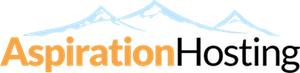Deleting FTP Accounts
Steps
- Go to the "FTP Accounts" page in your cPanel control panel.
- 2. When the page loads, you will see an "FTP Accounts" table consisting of the following information split into six columns:
- Log In - This entry shows the login/username for the associated FTP account.
- Directory - This entry shows the location of the FTP account (the FTP user is restricted to the directory defined in this entry).
- Disk Usage - This entry shows the amount of disk space used by the associated FTP account.
- Quota - This entry shows the amount of disk space allocated to the associated FTP account.
- Functions - This entry provides the following options:
- Delete - Click on the Delete icon to delete the FTP account from the system.
- Change Quota - Click on the Change Quota icon to change or modify the amount of disk space allocated to the associated FTP account.
- Change Password - Click on the Change Password icon to change or modify the password of the associated FTP account.
- Find the FTP account you want to delete in the "Account Management" table.
- Click on the Delete icon to delete the FTP account from the system.
- You will see the following statement:
- "Are you sure you wish to delete the FTP account LOGIN/USERNAME?"
- Underneath the statement you will see the following three buttons:
- Yes
- Yes & Remove All Files in DIRECTORY_PATH
- No
- Click on the Yes button to remove the FTP account, but leave the files in place. Click on the Yes & Remove All Files in DIRECTORY_PATH button to remove the FTP account and all associated files in the FTP account's directory.