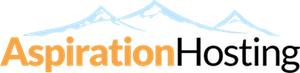Overview
The IP Deny Manager will allow you to block a range of IP addresses to prevent them from accessing your site. You can also enter a fully qualified domain name, and the IP Deny Manager will attempt to resolve it to an IP address for you.
Adding IP Addresses
Steps
- Enter the IP Address or domain name you want to prevent from accessing your web site in the "IP Address or Domain" text box.
You can specify denied IP adresses in the following formats:
| 10.5.3.333 | Single IP Address |
| 10.5.3.3-10.5.3.40 | Range |
| 10.5.3.5-40 | Implied Range |
| 10.5.3.3/32 | CIDR Format |
| 10. | Implies 10.*.*.* |
- Click on the Add button.
- You will see the following confirmation:
- If you entered an IP Address, you will see...
- "Users from the IP address(s) IP_ADDRESS will not be able to access your site."
- If you entered a domain name, you will see...
- "DOMAIN was resolved to the ip address IP_ADDRESS. Users from the IP address(s) IP_ADDRESS will not be able to access your site."
- Click on the Go Back link.
- When the page loads, you will see a table with your added IP addresses containing the following information, split into four columns:
- Server Setting - This entry will be the IP Address name you entered in Step 1 above.
- Beginning IP - If you entered one of the "Range" formats (defined in the table in Step 1), this entry will be the beginning IP address of the "Range" you entered in Step 1.
- Ending IP - If you entered one of the "Range" formats (defined in the table in Step 1), this entry will be the ending IP address of the "Range" you entered in Step 1.
- Remove - Click on this option to remove the IP Address or IP Range from the system completely.
Removing IP Addresses
If you want to remove an IP Address, cPanel has a built-in feature that will allow you to easily delete any IP Addresses you have previously created.
Steps
- Assuming you have added an IP Address or IP Range, view the "Current IP addresses being blocked" table as described in Step 5 of the "Adding IP Addresses" section at the top of this document.
- Find the IP Address you want to delete in the table.
- Next, click on the Remove link in the "Actions" column.
- When the page loads, click on the Yes button.
- The next page will state "The IP address IP_ADDRESS will now be able to access your site."