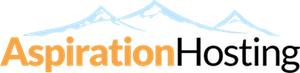The way to add a Host Entry differs on each computer Operating System.
Windows
Use a text editor like Notepad (with Administrator priviledge) to open the file below:-
====
C:\WINDOWS\system32\drivers\etc\hosts
====
Add your domain with the following format:-
====
xxx.xxx.xxx.xxx yourdomain.com www.yourdomain.com
====
Where xxx.xxx.xxx.xxx is the Shared or Dedicated IP for your hosting account.
Save the file and make sure Notepad does not add any extension to the file (like .txt).
Mac OS X
Open Terminal.app by going to Applications -> Utilities -> Terminal.
Enter the following command:-
====
nano /private/etc/hosts
====
Add your domain with the following format:-
====
xxx.xxx.xxx.xxx yourdomain.com www.yourdomain.com
====
Where xxx.xxx.xxx.xxx is the Shared or Dedicated IP for your hosting account.
Enter the following command:-
====
nano /private/etc/hosts
====
Add your domain with the following format:-
====
xxx.xxx.xxx.xxx yourdomain.com www.yourdomain.com
====
Where xxx.xxx.xxx.xxx is the Shared or Dedicated IP for your hosting account.
Press control-o to save the file. Press enter on the filename prompt, and control-x to exit the editor.
OR
====
Ubuntu Linux
Use a text editor (with sudo) to open the file below:-
====
/etc/hosts
====
Add your domain with the following format:-
====
xxx.xxx.xxx.xxx yourdomain.com www.yourdomain.com
====
Where xxx.xxx.xxx.xxx is the Shared or Dedicated IP for your hosting account.
Save the file.
OR
====
Ubuntu Linux
Use a text editor (with sudo) to open the file below:-
====
/etc/hosts
====
Add your domain with the following format:-
====
xxx.xxx.xxx.xxx yourdomain.com www.yourdomain.com
====
Where xxx.xxx.xxx.xxx is the Shared or Dedicated IP for your hosting account.
Save the file.