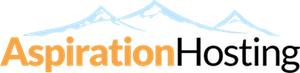Steps
- Find the email account you want to use to change the password in the "Current Accounts" table.
- Select the Change Password option from the drop down menu in the "Functions" column.
- Enter the new password in the "New Password" text box.
- Click on the Change button.
- A confirmation statement will be shown:
- "The e-mail account EMAIL_ACCOUNT was successfully modified."