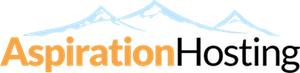SpamExperts has two forms of filtering:-
- Outgoing Filtering is included without charge and enabled automatically for all domains in all Cloud Web Hosting servers and Managed/Dedicated Cloud Servers.
- Incoming Filtering is optional and can be enabled for $2.00/month per domain (regardless of the number of email address)
You can find the steps to enable SpamExperts Incoming Filtering below.
Placing Your Order
1. Place your order at this link: Order Link
2. If you already have a domain, choose the option "I will use my existing domain and update my nameservers".
3. Once payment is made, your SpamExperts Incoming Filtering account should be setup immediately.
Setup Incoming Filtering
1. Once your account is ready, go to our Client Area --> Active Services --> View Details and you will see a "Management" box with options like "Edit Contact Email", "Manage Routes", "Manage Aliases" and "Log In to Panel".
2. Go to Manage Routes and under Add A Route, input your mailserver. If your domain is pointed to our server, it is already added and you do not need to do anything here.
3. Then, you need to change your MX Records to our SpamExperts Incoming Filtering server which you can find below.
Changing your MX Records
1. Go to your cPanel --> MX Entry.
2. Make sure all your current MX Records are completely removed.
3. Input the following MX Records:-
- 10 spx01.aspirationhosting.net
- 20 spx02.aspirationhosting.net
The 10 and 20 above are the Priority which you will encounter when adding your MX Records.
4. Set Email Routing to "Local Mail Exchanger" and click Change.
Where do I setup the MX Records?
If you have a Web Hosting account, MX Records are usually setup within your cPanel --> MX Entry.
If you have a Managed/Dedicated Cloud Server, MX Records are usually setup in your Anycast DNS in our Client Area.
If you do not use our nameservers, your DNS record is being controlled elsewhere and you will need to setup the MX Records at your DNS control panel.
Wait for 48 Hours
Once the MX Records are changed, it can take up to 48 hours before this update reaches all DNS servers world-wide.
During this period some emails may still be delivered directly to your mailserver and therefore may not be filtered yet by the SpamExperts servers.
Spammers often use old DNS information, so for some period you may still receive some spam emails that are not scanned by SpamExperts.
Optional but Recommended: Setup SPF Record
While waiting for the changes to take effect, why not take a few minutes to setup your SPF Record as well? It will help improve email delivery rate and reduce the chance of your emails going into Spam or Junk mailbox.
- 10 Users Found This Useful
Related Articles
What is "Manage Aliases"?
If you have multiple domains, you can make use of the free domain aliasing option. Domain aliases...
Bounce Spam Protection (DSNs/NDRs)
"Bounce spam" can be an annoying problem. The email SMTP protocol is a very simple protocol that...
Virus Scanning
Viruses often spread via email, therefore it is important to virus scan emails before they arrive...
What do I do when I receive Spam?
Even though you have subscribed to our SpamExperts Internal Filtering are using our antispam...
What SPF Record should I use for SpamExperts?
Sender Policy Framework (SPF) Record is a simple email validation system to improve email...