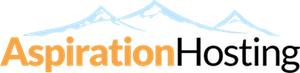Overview
You can change the "look and feel" of your cPanel interface. This is done by selecting one of the many themes that are available in the system. There are ten (10) themes available to you in the cPanel control panel. Changing a theme does not change the location of features available in the system, instead, it changes graphics and colors. Changing your theme is specific to your own interests and personal preferences. Themes are also specified and available from your service provider.
Changing Your Theme
Steps
- When the "Change Look and Feel" page loads, you will see the "Default" theme selected as the theme that is currently being used in your cPanel interface.
- Click on the radio button next to a theme you want to use in your cPanel interface.
- Once you have selected the new theme you want to use in your cPanel interface, scroll to the bottom of the page and click on the "Change Look and Feel" button.
- The theme will then be changed to the theme you selected in Step 2 above.
- You will see the following:
"Your style has been changed."
"Style set to:"
NEW_THEME_NAME