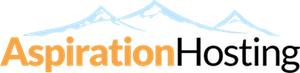Overview
The cPanel Disk Usage Viewer allows you to see where the files are in your site that are taking up disk space. You can use the viewer to view all of the files in your site and find out how much space each file takes up. Please note that this number does not include files outside your home directory. This will show a different usage number than the statistics on the main screen of your interface.
When the disk space usage page loads, it will default to the root directory of your web hosting account.
The page shows a three-column table consisting of the following information:
- Directory - This entry shows the path to the directory based on the option you choose above. You can click on any of the path links to ascend into any of the directories.
- Size (MB) - This entry shows the value in megabytes of the associated directory. You can change the displayed value from megabytes to bytes by selecting the "Show File Sizes as Bytes" in the "Actions" drop down menu as described in the "Actions" section above.
- Select: All, None - Click on any of the checkboxes in this column and then select from one of the "Actions" drop down menu as described in the "Actions" section above.
At the bottom of the page is a total in megabytes of the file space being used for ONLY the directories being shown on the page. If you ascend into a directory, the total in megabytes value will change.