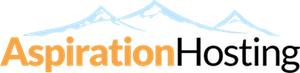Overview
You can use this function to see who is currently logged into your site through FTP. You can also terminate any FTP connections to your site that you feel should not be open. This can be very useful in preventing users from accessing your files without your permission.
When the page loads you will see a "Current Sessions" table split into six columns consisting of the following information:
- User - This entry shows the login/username for the associated FTP account that is logged in to the system.
- Logged In From - This entry shows the location and IP address of the user currently logged into your web hosting account via FTP.
- Login Time - This entry shows the exact time the user logged into your web hosting account via FTP.
- Actions - This entry allows you to disconnect or view the status of a connection.
- Process ID - This entry is the ID the system is using to identify the user logged in to the system.